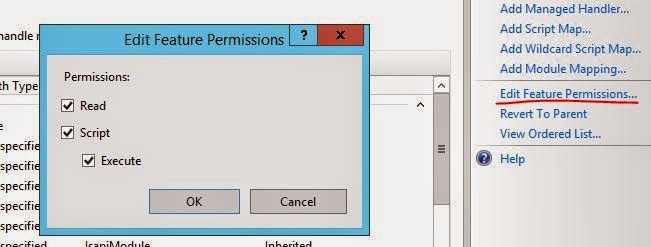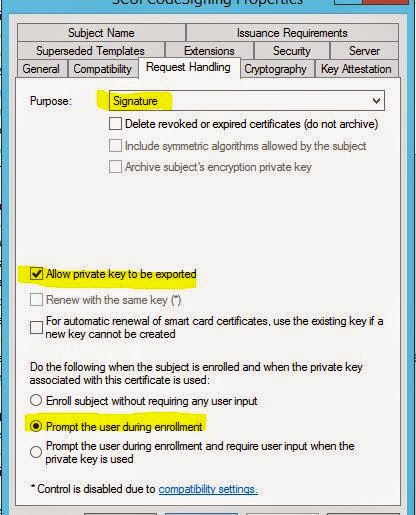I know this blog is the old one but hope it will help someone.
Microsoft released IE11 on 06-11-2013 and till now most of the
organization on their way to deploy it.
Therefore I am trying to list down some of the issues and
steps to resolve it.
- First of all, Microsoft has already released deployment tool kit for IE11. Link
- Second there is a log file for checking the deployment issues which is I have always preferred IE11_main.log (typically c:\windows). Other log files are link.
Most of the time found an issue with prerequisite failure (based
on log IE11_main.log)
And
after that if we integrate this to script / admin kits then it will success.
Here is few prerequisite for IE11
KB2834140, KB2670838, KB2639308, KB2533623, KB2731771, KB2729094, KB2786081, KB2888049, KB2882822